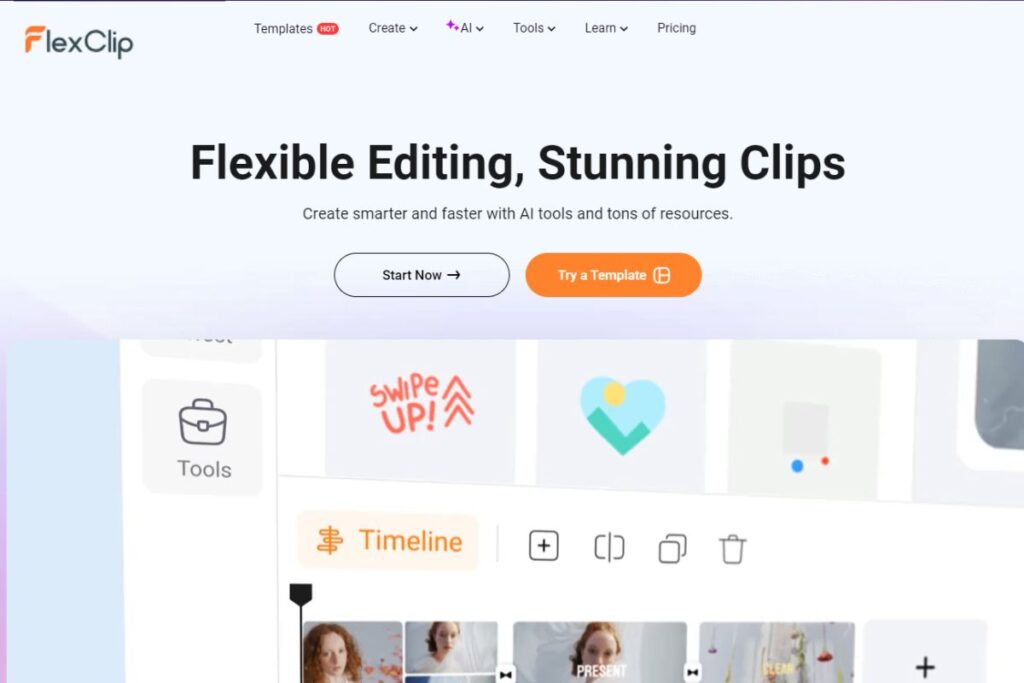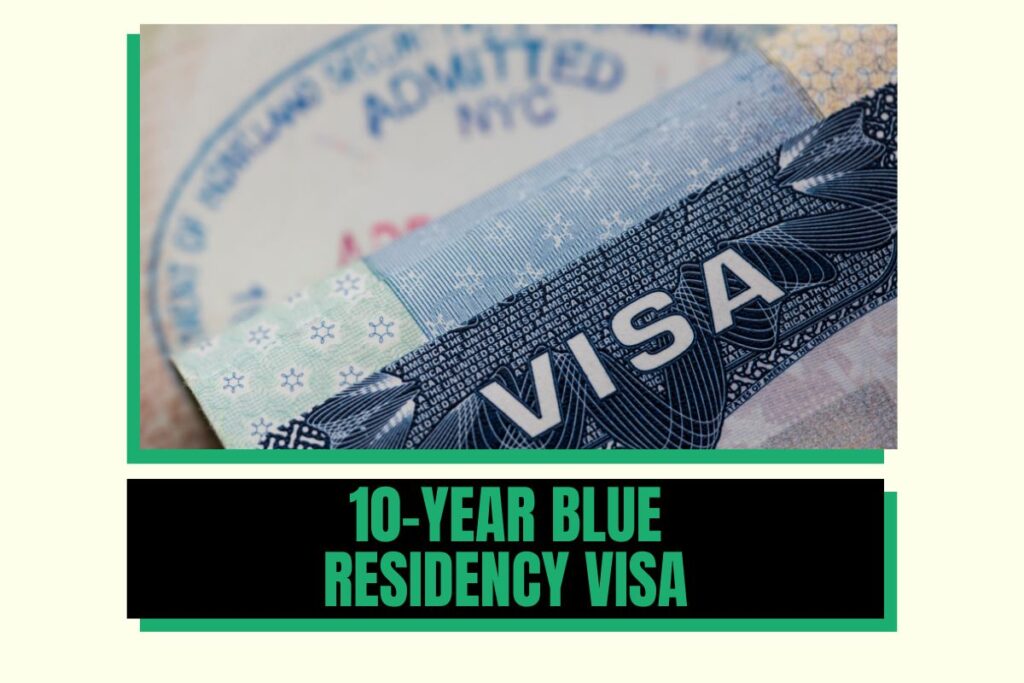Modern web browsers like Chrome and Firefox have advanced so much that you no longer need to install separate applications on your computer for many tasks. One such task is video editing, and FlexClip is a service that allows you to edit videos directly in your browser.
While it may not match the capabilities of high-end software like Adobe Premiere or DaVinci Resolve, FlexClip is capable of handling both basic and many professional tasks. Let’s dive into what FlexClip has to offer.
Getting Started
After signing up for the service, you can either start a video project from scratch or choose from hundreds of templates on various topics. These templates are ideal if you have a video idea but lack the experience to create high-quality effects and transitions on your own. Once you select a template, you can preview it along with other similar templates. If you like what you see, click the “Customize” button to start editing.
Video Editor Interface
The FlexClip editor is user-friendly and easy to navigate, making it perfect for beginners. However, professionals might find the features somewhat basic. You can upload your videos and perform standard editing actions like cropping, splitting, changing speed and aspect ratio, and adding watermarks, filters, and color correction. You can also add your audio or voiceovers.
One limitation is that FlexClip cannot handle multiple tracks; everything is placed on a single timeline. Despite this, you can still perform simple edits, swap clips, and add various effects.
Adding Elements to Your Project
Templates
FlexClip allows you to add templates to your video at any stage of your project. These templates come with transitions, special effects, music, and more. All you need to do is replace the text and adjust the slides to fit your needs.
Text and Overlays
You can add various text elements to your project, including titles and other text inserts.
Stock Media
FlexClip provides access to a library of stock videos, photos, and audio tracks, all of which are free with a subscription. The media sections feature category navigation and a convenient search function.
Elements
The “Elements” section is where you’ll find various decorative items like buttons, shapes, arrows, masks, frames, and other figures.
Backgrounds
FlexClip offers both static and video backgrounds, categorized for easy browsing.
AI-Powered Tools
FlexClip includes several AI tools to enhance your video editing experience:
AI Text to Video
This tool allows you to generate video tracks based on text prompts. While it doesn’t create videos from scratch, it selects the most suitable clips from its library based on your input.
AI Video Script
This tool helps you create a script for your video. You provide a brief description and select the video’s length (short, medium, or long). The tool then generates a script with scene breakdowns, locations, and dialogue, which you can use to create your video.
AI Image Generator
Using Stable Diffusion technology, this tool generates images based on your text prompts. You can choose the style and size of the image, and you’ll receive two generated images to add to your project.
Exporting Your Video
Once your video is ready, you can preview it online or export it as a video or GIF. Here’s an example of what you can achieve with FlexClip without much effort.
Conclusion
FlexClip is a solid option for quickly creating simple videos, especially for beginners and home users. While it may not replace more robust online video editors, its array of templates and stock clips make it a convenient tool for basic and intermediate video editing needs.