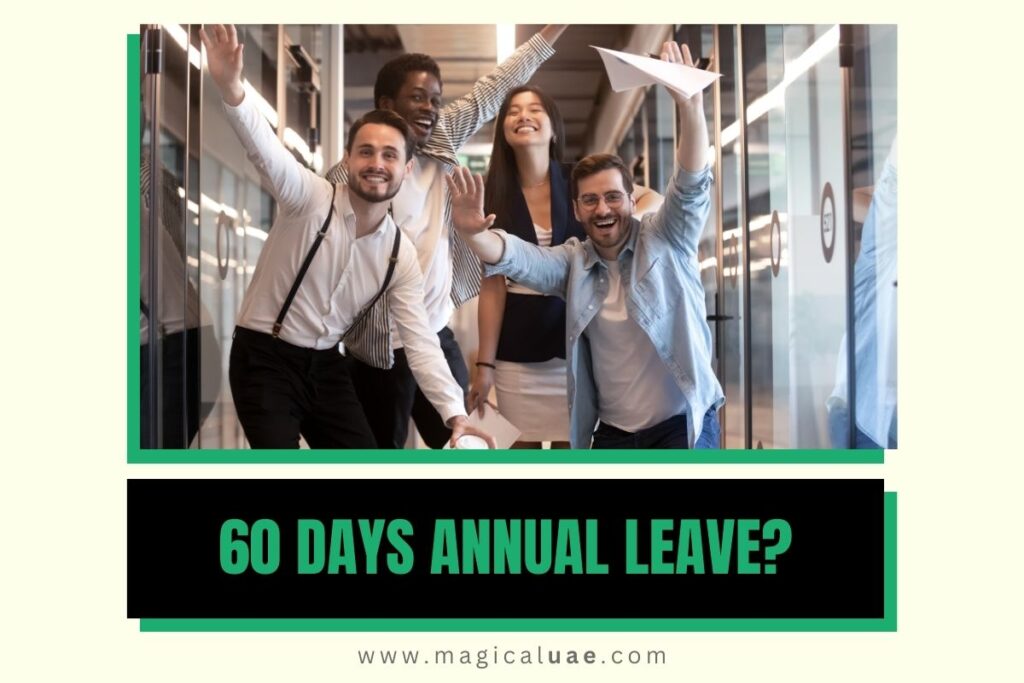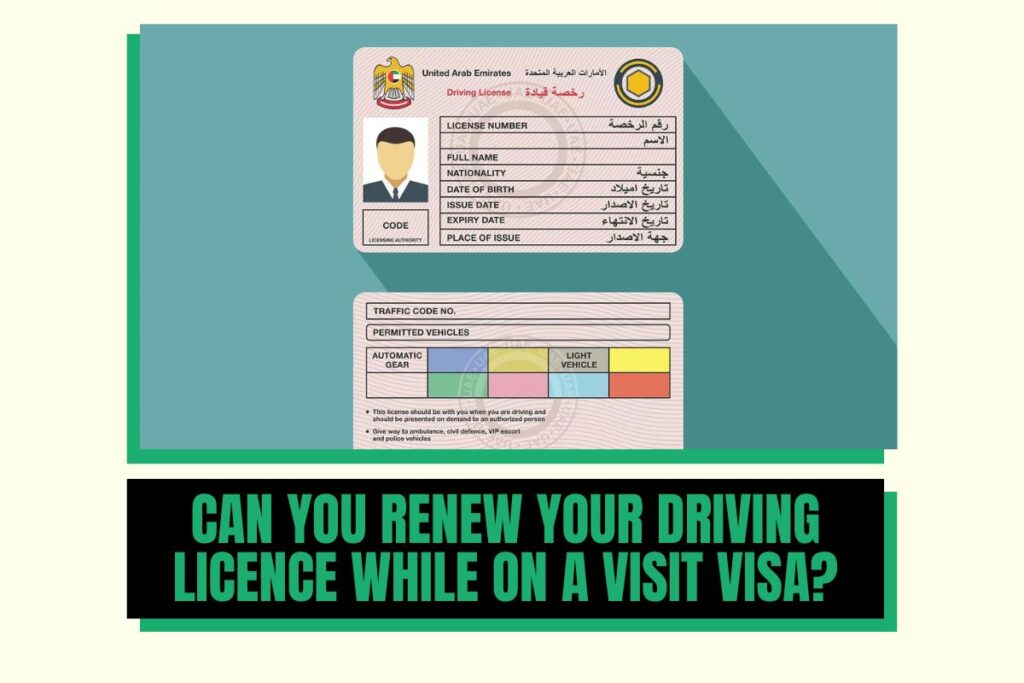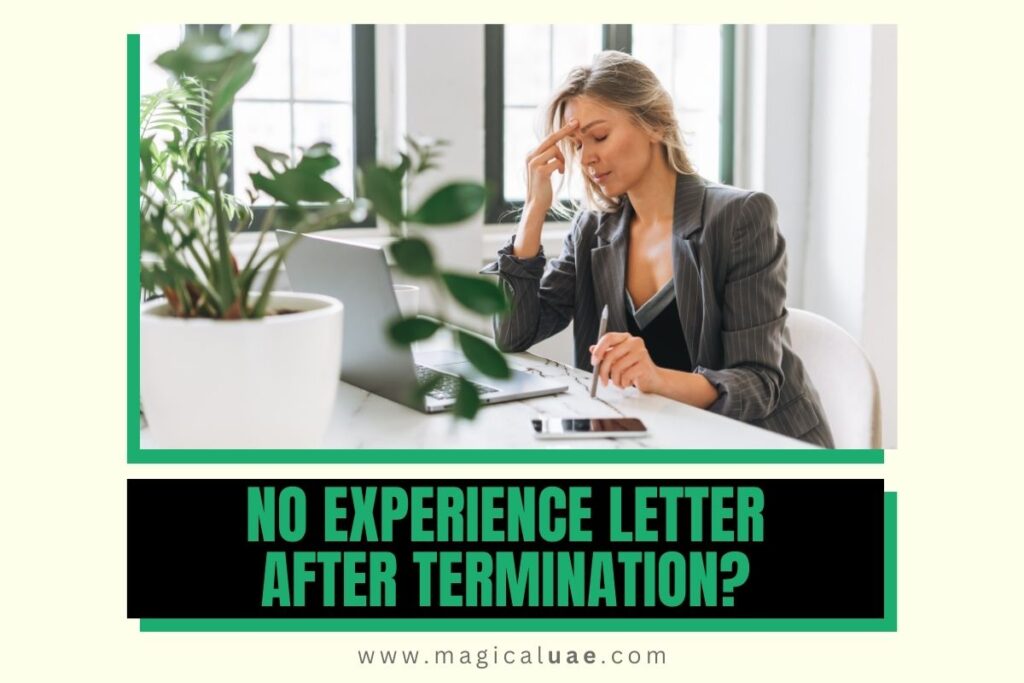Ever get an important text message sent to your old phone number? Frustrating, right? The same hassle can happen with your banking information. If you’ve switched phone numbers or emails linked to your FAB Ratibi Card, it’s crucial to update those details.
Not only will this ensure you don’t miss any account updates or transaction notices, but it also helps keep your account secure. Let’s dive into the simple ways to update your FAB Ratibi Card contact information.
Method 1: Use FAB Mobile App
- Log in to the FAB Mobile App.
- Tap the menu on the top right corner.
- Tap ‘Edit Profile’.
- Select the ‘Personal Details’ tab.
- Update your mobile number, and follow the steps to confirm the change.
Here are the steps to change your mobile number in the FAB Ratibi Card using the FAB mobile application:
Open the FAB Mobile Application:
Launch the FAB Ratibi Card mobile application on your smartphone. If you haven’t installed the app yet, you can download it from your device’s app store.
Log in to Your Account:
Enter your login credentials, including your username and password, to access your FAB Ratibi Card account within the app. If you haven’t registered yet, you’ll need to create an account first.
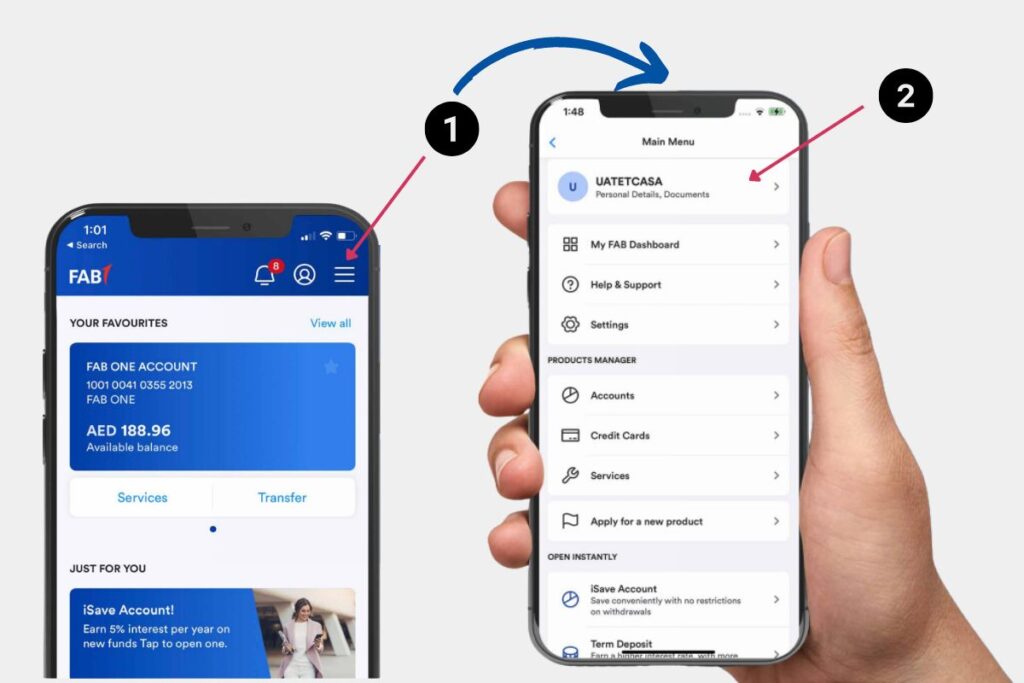
Navigate to Profile Settings:
After logging in, locate the profile settings or account settings option within the app. This is typically represented by an icon or a menu item found in the app’s main menu.
Find Mobile Number Settings:
Within the profile settings, search for the option specifically related to managing your mobile number. It might be labeled as “Mobile Number,” “Phone Settings,” or similar.
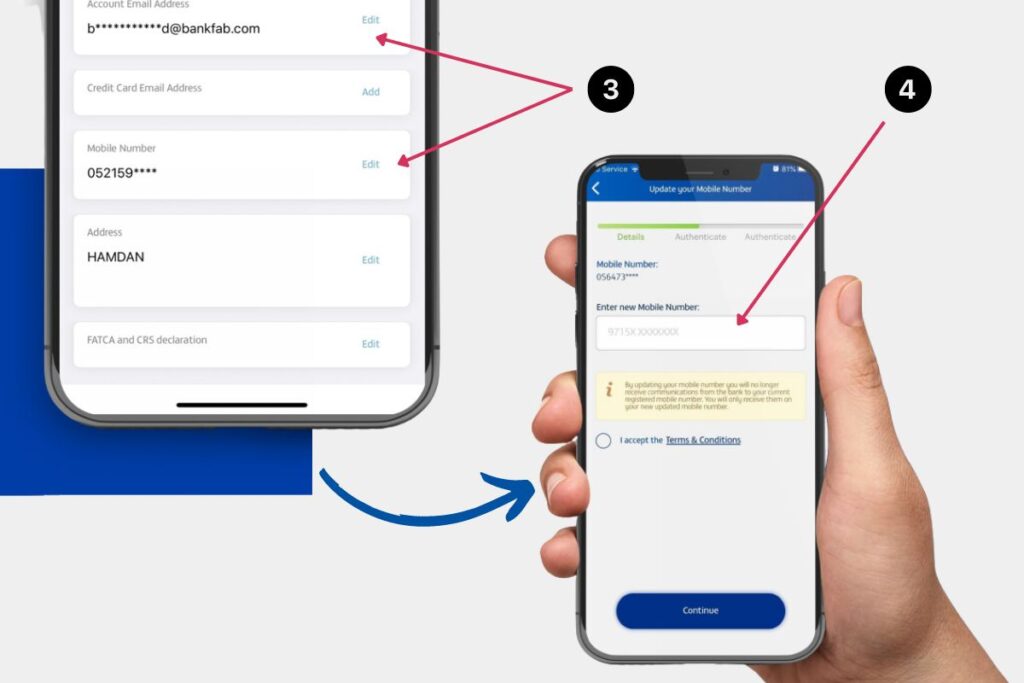
Select Change Mobile Number:
Tap on the “Change Mobile Number” option to begin the process of updating your mobile number in the FAB Ratibi Card system.
Enter New Mobile Number:
Input the new mobile number into the provided field. Ensure accuracy to prevent any issues in the future.

Verify the New Mobile Number:
The app may prompt you to verify the new mobile number to confirm its accuracy and ownership. Follow the instructions within the app to complete the verification process, which might involve receiving a verification code via SMS or other methods.
Confirm and Complete:
After successfully verifying the new mobile number, the app should display a confirmation message indicating that your mobile number has been changed. Make a note of this confirmation for future reference.
Method 2: FAB Online Banking
- Log in to FAB’s online banking portal.
- Select ‘Services’.
- Go to ‘Other Services’.
- Click on ‘Update Mobile Number’.
- Follow the instructions to change your number.
Method 3: Branch Visit
Alternatively, you can visit a FAB branch in person and have a representative assist you in updating your mobile number. Be sure to bring your Emirates ID as proof of identity.
Watch this video for the guide
Read More Guides
Important Note: Updating your mobile number is important for ensuring you receive crucial notifications, transaction alerts, and OTPs (one-time passwords) for secure banking.


![Company Revoke Job Offer Before Joining? [Solution]](https://magicaluae.com/wp-content/uploads/2024/02/Revoke-Job-Offer-Before-Joining-1024x683.jpg)